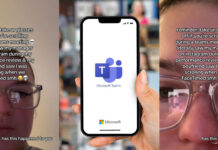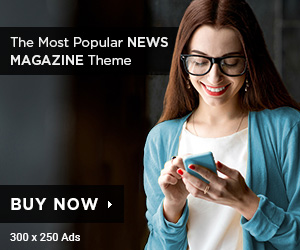Your email account is definitely an important asset in this information age, and you really can’t afford to lose the data associated with it. While most of the mail providers ensure that your email is backed up and safe in the cloud, nothing is for certain. Hence backing them up offline on your computer is recommended. Today, we will take a look at a cool software called MailStore Home, that can backup all your email accounts, be it Gmail or Windows Live Hotmail, to your PC.
WHAT IS MAILSTORE HOME?
MailStore Home is a freeware that creates an archive of all your mail on your computer from different programs, mailboxes and webmail services. The application is lightweight and supports any POP3 and IMAP mailbox along with popular desktop email clients.
CREATING BACKUP
Step 1: Download and install MailStore on your computer where you want to create your centralized backup. You can even use portable version of the program.
Step 2: Once you fire up MailStore after its successful installation, select Archive Email from the home screen.

Step 3: You now need specify the service you wish to create the archive for. I have used Gmail as an example for the tutorial however you can select any service depending on your need. As you see in the screenshot below, it supports a number of email clients.

Note: If you wish to create archive from services like like Hotmail or Yahoo Mail, you must configure them by POP or IMAP mailbox settings. A quick Google search would reveal those settings.
Lets see how to backup Gmail using MailStore.
Step 4: Provide your Gmail login credentials to let MailStore access your account.

Step 5: You now need to filter your backup by selecting the specific folders to backup.

Step 6: Double check every thing and once you are sure, hit the Finish button. The backup will run creating a local archive of emails that were in your inbox. The process will take time depending upon the size of your backup.