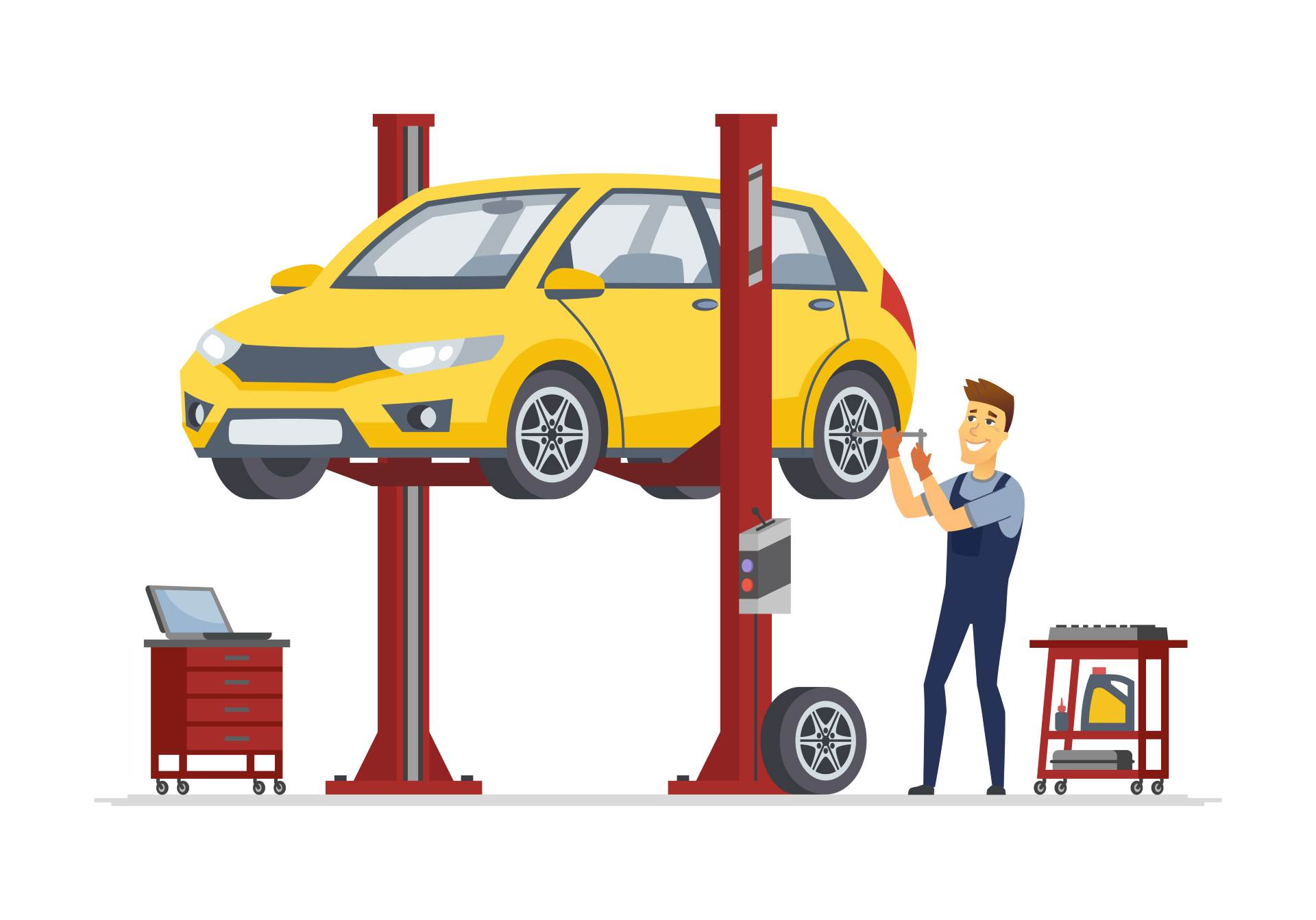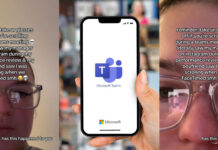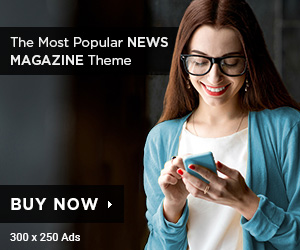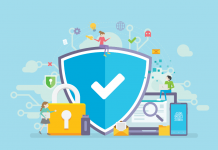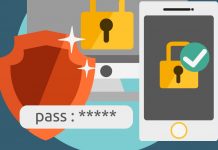Outlook is a popular email application offered by Microsoft with Office 365 subscription. But many users often face issues while using Outlook, such as it stops working or show an error “Failed to launch.” Especially, people using Office 365 applications on Windows 10 face these issues the most.
Now, repairing Outlook 365 on Windows 10 is crucial if you use it for official emails on a daily basis. In this article, we have mentioned some methods that allow you to repair Outlook Office 365 on Windows 10.
Methods to Repair Outlook 365 Installed on Windows 10
Microsoft provides a free Office 365 troubleshooting tool that can resolve most of the common problems related to Office 365 applications. However, it might not be helpful in addressing all the issues associated with Office 365 applications, but common issues like Outlook or any other app not working properly can be fixed easily. Follow the steps given below:
- Go to the Start menu, and click the Setting icon to open the Settings. If you’re unable to open the Start menu, then press Win+I button.
- Now, click the System icon, and then select Apps & features to display all the installed apps on your Windows 10.
- Find the Office 365 app and click on it to see the available options. You will see two options – Modify and Uninstall. Click Modify button to repair Office 365.
- After clicking Modify, the User Account Control Prompt will appear on the screen. Click Yes to open the repair dialog box.
Note: There are two ways to fix Office 365 apps – Quick Repair and Online Repair. The Quick Repair will fix the common issues quickly. Whereas, the Online Repair involves reinstalling Office 365 apps to fix all the problems with Office 365 apps. Here we will perform both the repairing methods.- Select Quick Repair and click Repair. In the confirmation window, click Repair to start the repairing process.
- The repairing process will be quick. Finally, a notification will appear on the screen.
- If you choose the Online Repair method, you might lose the Office 365 customization and settings.
- Select Online Repair and click Repair. A notification will appear: “We’ll download files to repair your installation.” Click Repair to start the repairing process.
- After the Online Repair process is complete, “Office 365 is installed now” message will appear on the screen. Click Close to end the process.
- Now, open Outlook on your system and enter the email address by which Office 365 is subscribed. A copy of the Office app will be activated on your windows 10. You can also activate Office 365 with the product key.
See it’s very simple to repair Outlook 365 application on your windows 10. However, it’s not necessary that there is always a problem with the Outlook app. Sometimes, the PST file in Outlook 365 gets corrupt, which doesn’t allow the app to work properly.
So, to deal with this issue, you’ll have to repair the corrupt PST file.
Kernel for Outlook PST Repair
There are many solutions available to repair PST files, but Kernel for Outlook PST Repair tool stands out from the crowd. It is a great tool to repair and recover data from corrupt PST files. It allows users to repair even large-sized PST files that are often not compatible with other tools.
Also, you can recover permanently deleted items and attachments from Outlook with the help of this tool. You can even migrate PST files to Office 365, email servers, and web email clients with the help of this software.
Conclusion
Outlook is an essential application for organizations and individuals and is available with Office 365 subscription. When this application stops working, it can delay the work. Therefore, it is crucial to fix these issues as soon as possible. Using the above methods, you can quickly fix the errors with Outlook 365 application.