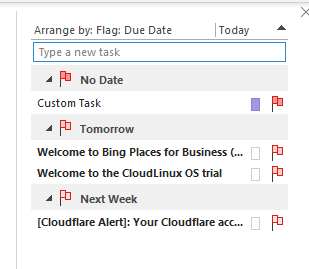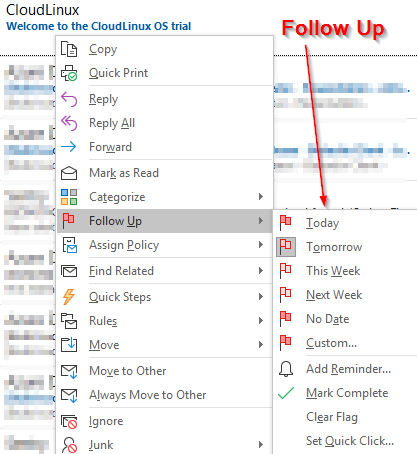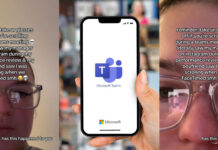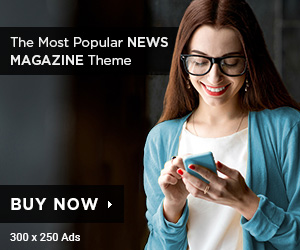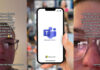Microsoft Outlook is considered the industry leader for business emails, calendars, and contacts. Millions of people use Microsoft Outlook every day. However, there has been some criticism concerning Microsoft Outlook. Email can be a pretty boring part of business, Luckily, there are multiple ways that you can adjust Office 365 to make the process a more enjoyable experience. With that being said, here are several Outlook tips to help you gain a better grasp of Office 365.
1) Use the Web Version
Office 365 allows you to move most of your emails and contacts to a web based look. That way, you can view the information on any device. For example, Microsoft is compatible with smartphones, which allows you to send quick notes to people while putting everything into your Microsoft Outlook history.
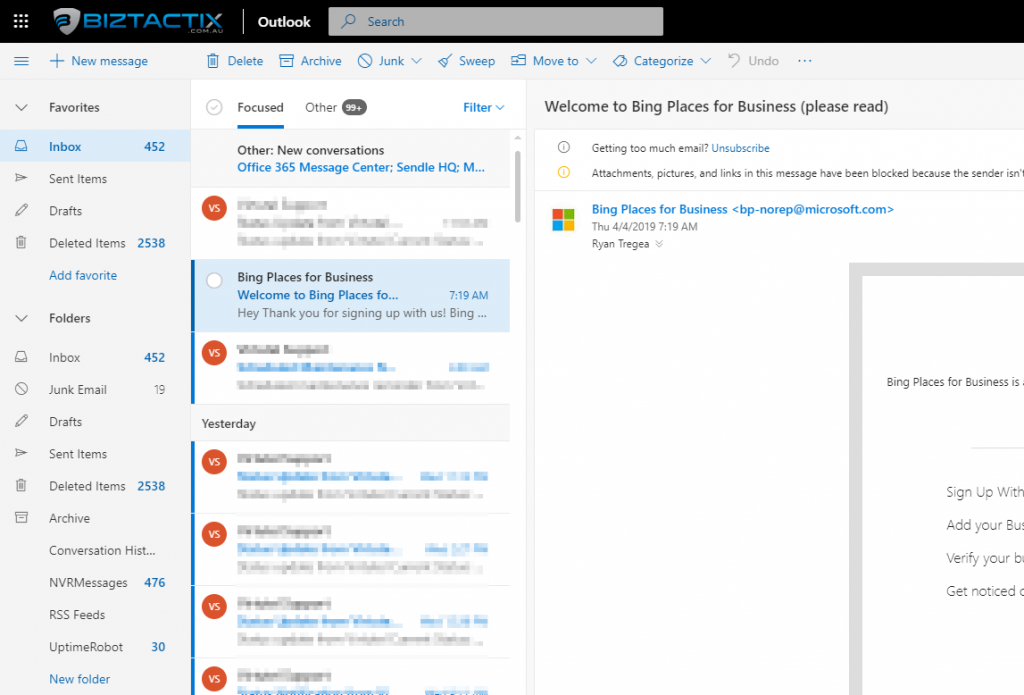
2) Rely On Outlook’s Task List
While some of the emails you receive likely do not require a quick response, the last thing you want to do is clog up your inbox. You can create a reminder by adding the emails to Outlook’s list of tasks. Add a due date and a time to receive a reminder. Outlook’s task list will show you everything that you need to do according to the task list. Once you finish a task, you can simply remove it from the list. The task list is very beneficial if you are contacting someone who doesn’t always respond in a timely manner.
The Easiest way to add an email to tasks is to
right click and Select Follow Up
3) Replies and New Emails in New Window
One of the first things most people ask us to fix, is their old version of outlook previously always popped up the email editor. The default in the new version is in the same window
You’ll find the setting in File -> Options -> Mail , It’s an easy fix
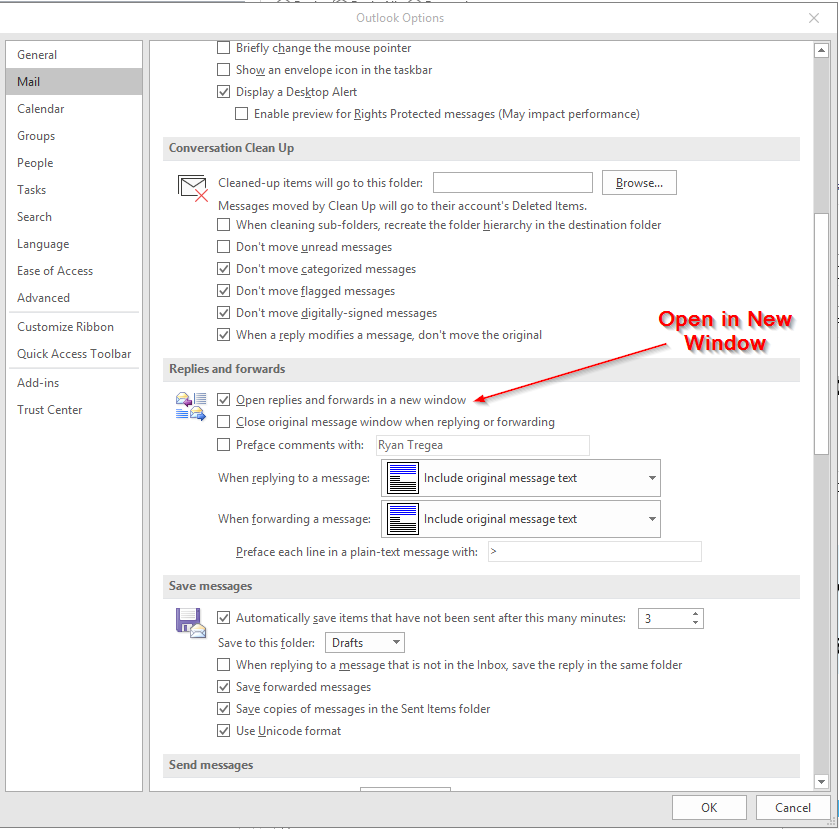
4) Sticky Notes for the win!
You can use the Outlook interface to create a new note that you can drag anywhere on your screen. Sticky notes are a great way for you to remember some items, Please don’t use it to store passwords though 😀
A Nice feature of sticky notes is you can colour them to be able to quickly determine what type of note it is, Keep things like your ABN in there perhaps
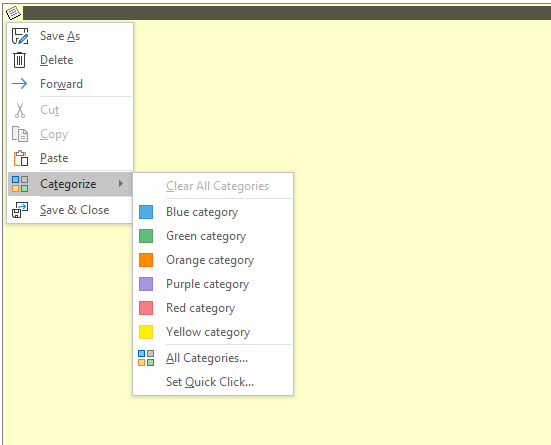
5) Desktop Notifications Madness
There’s a chance that you may get distracted by different notifications appearing every time there is a message in your inbox. You might find you prefer turning off the desktop alerts feature. You can create a custom plan so that you’ll only see alerts when they are sent by certain contacts.
To turn off all desktop Alerts for Messages you will find the setting under
File -> Options -> Mail
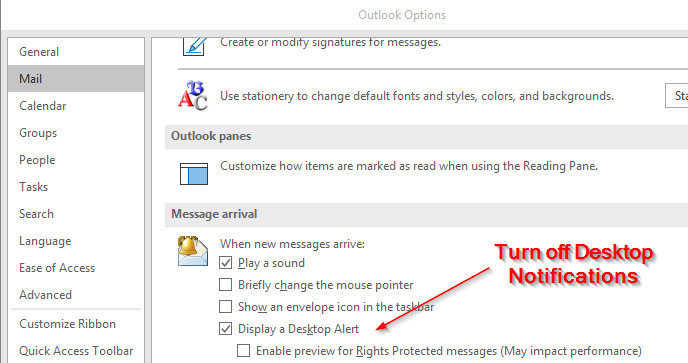
To show Desktop Notifications for specific Emails you will find the options under Mail Rules – Select Rules -> Create Rule, While you have a specific email selected
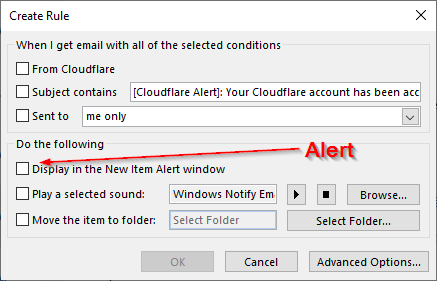
6) Take Quick Steps
The Quick Steps feature allows you to complete multiple tasks using a button. With the Quick Steps feature, after you review an invoice, you can use the Quick Step feature to forward the email and set up a reminder. The tasks windows will open quickly. You can use The Quick Steps feature to speed up the process of emailing someone.
Easiest way to do quick steps is to right click on an Email
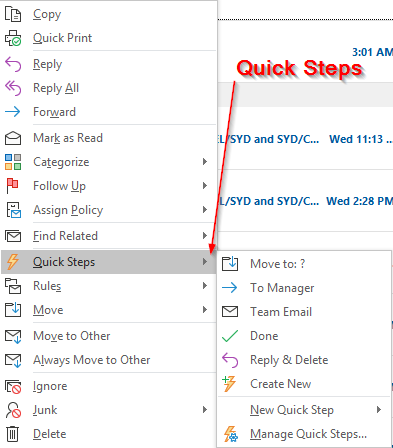
If you need help with any of the above you can always chat to Biztactix about how to give your business the gift of Drama Free IT